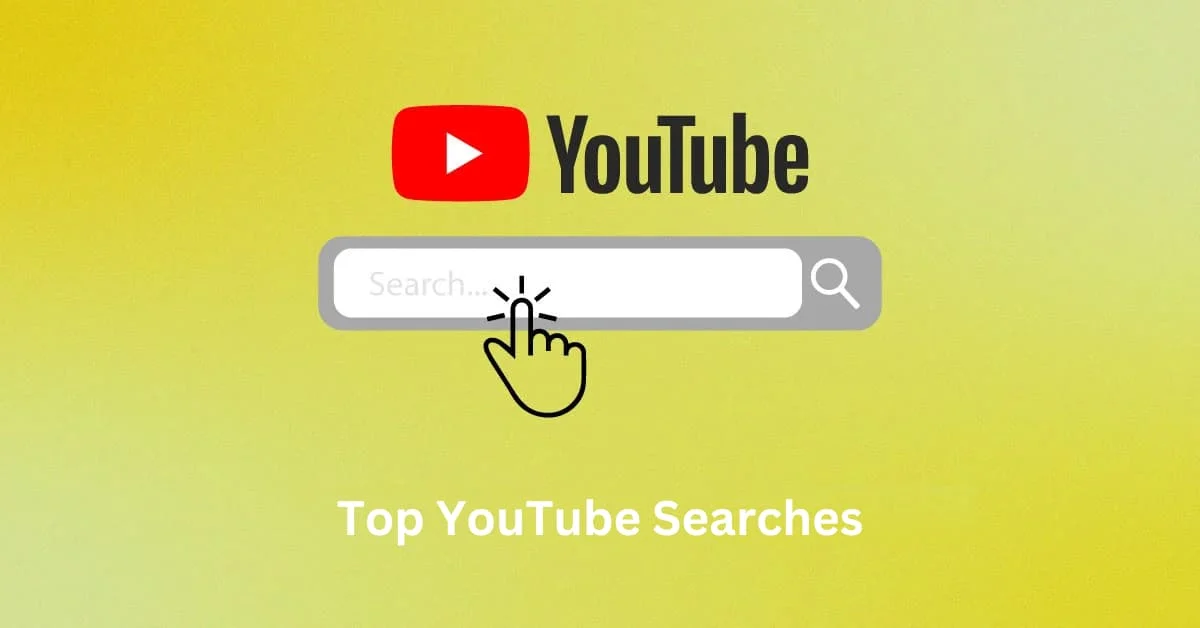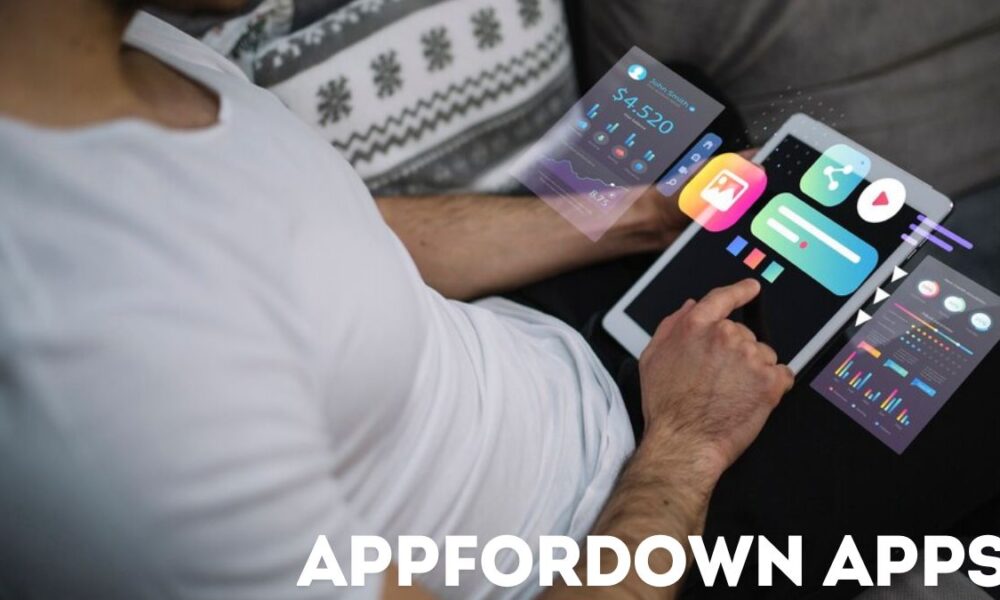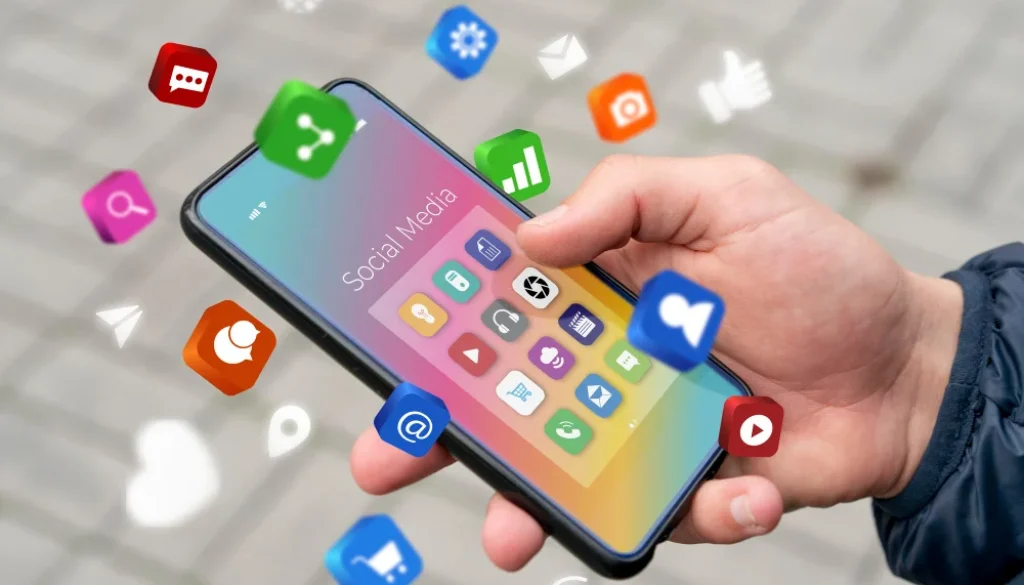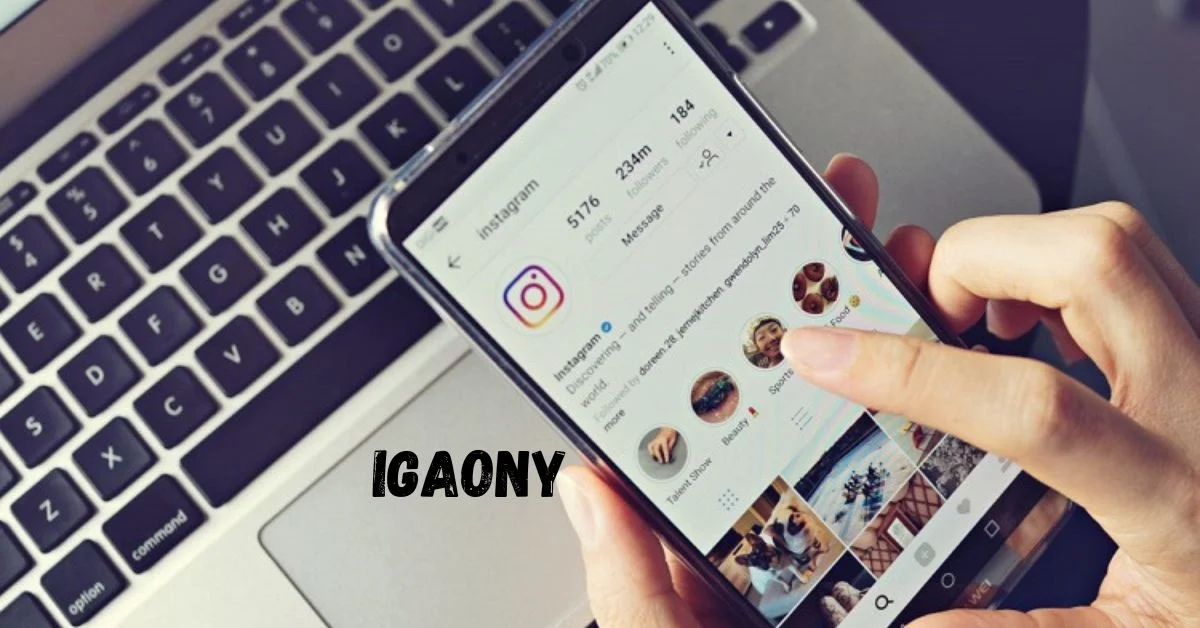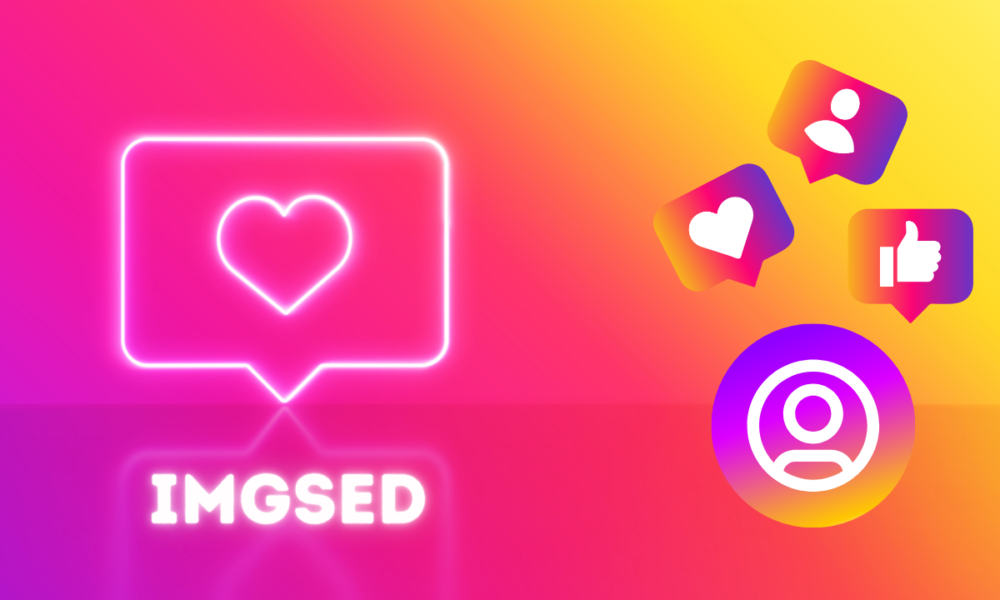YouTube, as the world’s largest video-sharing platform, hosts billions of videos on a wide variety of topics. Whether you want to learn how to cook, find the latest tech review, or just watch funny cat videos, YouTube likely has what you need. However, with such a massive amount of content, mastering search techniques can help you find exactly what you’re looking for more efficiently.
In this article, we’ll guide you through some of the best tips and tricks to improve your YouTube search experience.
1. Basic Search Techniques
The simplest way to search YouTube is by typing your query into the search bar and hitting enter. For example, if you’re looking for “healthy recipes,” you can just type that phrase into the search bar and YouTube will present a list of videos that match your query.
However, to refine your search further, you can make use of these common techniques:
- Exact match: Place quotes around your search terms to search for an exact phrase. For example, searching for
"healthy recipes"will show only videos that include that exact phrase. - Negative keywords: Use a minus sign to exclude certain words from your search. For instance, searching for
healthy recipes -veganwill exclude vegan recipes from your search results. - Use of OR: If you’re interested in more than one topic, use OR (in all caps) between keywords. For example,
healthy recipes OR fitness tipswill return results for either of these topics.
2. Use Filters to Narrow Results
Once you’ve performed a search, you can refine the results even further by using YouTube’s built-in filters. The “Filters” button, located just below the search bar, allows you to narrow down results based on:
- Upload date: View videos from today, this week, or this month, which is useful for finding the most recent content.
- Type: Filter by video type such as a regular video, channel, playlist, or even movies.
- Duration: Choose between short videos (under 4 minutes) or long videos (over 20 minutes).
- Features: Filter by specific features, like videos with subtitles, live streams, 4K quality, or videos categorized under Creative Commons.
These filters allow you to sift through millions of videos and pinpoint exactly what you’re after.
3. Searching for Specific Channels
Sometimes, you might want to find videos from a specific creator or channel. In this case, you can either include the channel’s name in your search or use YouTube’s built-in “Channel” filter to limit results to channels rather than individual videos.
For example, searching for technology reviews channel will show channels that specialize in tech reviews. This is especially useful if you’re looking for a dedicated source of information.
4. Utilizing YouTube’s Advanced Search Operators
Though lesser-known, YouTube also supports several advanced search operators that can help you fine-tune your results:
- intitle: Restricts results to videos with a certain keyword in the title. For example,
intitle:reviewwill only show videos that include the word “review” in the title. - allintitle: This works similarly to intitle, but it ensures all the words in your search query appear in the title. For example,
allintitle: best camera reviewswill show only videos whose titles include both “best” and “camera reviews.” - site: You can use this to search YouTube through Google instead. By typing
site:youtube.comfollowed by your keywords into Google’s search bar, you’ll get results from YouTube that match your search criteria.
5. Exploring Trending and Popular Content
If you’re not searching for anything specific but want to explore trending content, YouTube’s homepage and “Trending” section offer great ways to discover what’s popular in real-time. This section is tailored to your location and provides a mix of viral videos, news, entertainment, and music that are currently trending in your area.
Alternatively, the “Explore” tab lets you dive into categories like Gaming, Music, News, and Sports, offering curated content based on your interests.
6. Smart Searching for Educational Content
YouTube is also home to a wealth of educational content, from full university lectures to how-to tutorials. To find high-quality educational videos, search for terms like “course,” “tutorial,” or “lecture” followed by your topic of interest. Additionally, you can use YouTube’s “Playlist” filter to find comprehensive lessons that are organized in a series, making it easy to follow along and learn a subject.
For example, searching for “Python programming tutorial playlist” will yield curated lists of programming tutorials, often organized in a way that takes you from beginner to advanced concepts.
7. Using Voice Search
If you’re on a mobile device, YouTube’s voice search feature can make searching faster and more convenient. Simply tap the microphone icon in the search bar and speak your query. This is particularly useful when you’re on the go or if typing on a small screen isn’t ideal.
8. Related and Recommended Videos
Once you’ve watched a video, YouTube’s algorithm will recommend related content on the right-hand sidebar (or below the video on mobile). While these recommendations are based on your viewing history and the topic of the video, they can sometimes introduce you to new content you might not have found otherwise. Make sure to explore these related videos to expand your search results organically.
Conclusion
Mastering YouTube’s search functionality can greatly enhance your experience on the platform. By using search operators, filters, and other advanced techniques, you can quickly and efficiently find the content you’re looking for. Whether you’re a casual viewer or someone looking for niche content, these search tricks will save you time and lead you to more relevant videos.
FAQs
Here’s a list of frequently asked questions (FAQs) about YouTube searches to help you better navigate and find the content you need.
Q1: How do I search for an exact phrase on YouTube?
A: To search for an exact phrase, place your search query within quotation marks. For example, searching for "best workout routines" will return only videos that contain that exact phrase.
Q2: How do I exclude certain words from my YouTube search
A: Use the minus sign (-) before a word to exclude it from your search results. For example, if you’re looking for workout routines but want to exclude “yoga,” you would search for workout routines -yoga.
Q3: Can I filter my YouTube search results?
A: Yes! After performing a search, click on the “Filters” button below the search bar. You can filter results by upload date, type (videos, channels, playlists), duration (short or long videos), and other features like live streams or 4K videos.
Q4: How do I find the most recent videos on a topic?
A: Use the “Filters” feature and select “Upload Date.” You can choose between videos uploaded in the last hour, today, this week, this month, or this year.
Q5: What are some advanced search operators I can use?
A: Here are some helpful advanced search operators for YouTube:
- intitle: Restrict results to videos with specific words in the title (e.g.,
intitle:review). - allintitle: Forces all search terms to appear in the video title (e.g.,
allintitle:best camera review). - OR: Finds videos that match one of several keywords (e.g.,
gadgets OR tech reviews).
Q6: How do I search for videos from a specific YouTube channel?
A: You can either include the channel’s name in your search or apply the “Channel” filter by clicking “Filters” after searching. For example, searching for channel:tech reviews will focus the search on specific channels related to tech reviews.
Q7: Can I search YouTube using voice commands?
A: Yes, on the mobile app, you can use the voice search feature. Simply tap the microphone icon in the search bar and speak your query to search hands-free.
Q8: How can I find playlists related to my search?
A: After searching, click the “Filters” button and select “Playlist” from the “Type” options. This will show playlists related to your query, which can be useful for finding organized video series or lessons on a topic.
Q9: How do I search for live streams on YouTube?
A: To search specifically for live streams, click on the “Filters” button after your search and select “Live” under the “Features” category. This will show currently active live streams.
Q10: How do I find trending videos on YouTube?
A: YouTube has a “Trending” section where you can see popular videos from your region. To access it, click on “Explore” in the YouTube app or on the website, and select “Trending” from the menu.
Q11: Can I search YouTube using Google?
A: Yes, you can search YouTube through Google by typing site:youtube.com followed by your search query into Google’s search bar. This will return YouTube-specific results.
Q12: How do I find educational videos or courses on YouTube?
A: Use keywords like “tutorial,” “course,” or “lecture” in your search. You can also filter results by selecting “Playlist” or “Channel” to find series or creators focused on educational content.
Q13: How do I find videos with subtitles?
A: After performing a search, use the “Filters” option and select “Subtitles/CC” under the “Features” category to filter videos that offer closed captions or subtitles.
Q14: How does YouTube recommend videos to me?
A: YouTube recommends videos based on your viewing history, search queries, and other activity on the platform. You can see these recommendations on the homepage, as well as in the “Up Next” section while watching a video.
Q15: Can I save or bookmark search results?
A: You can save individual videos to playlists or your “Watch Later” list by clicking the “Save” button beneath the video. While YouTube does not have a feature to save searches directly, you can bookmark the search URL in your browser for future use.